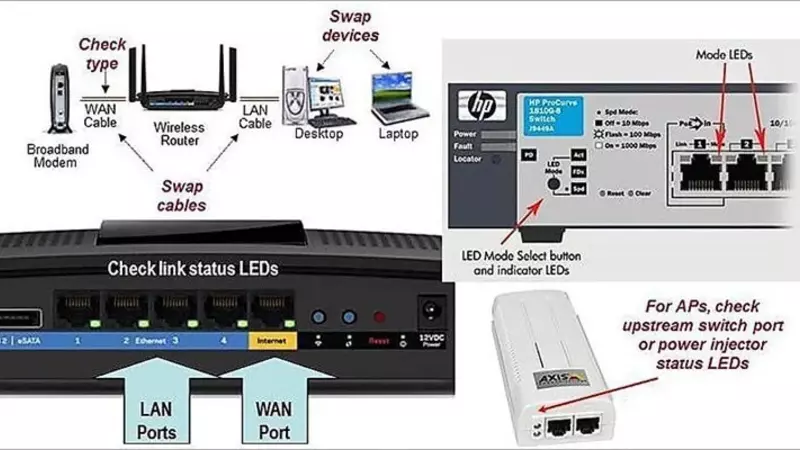Ethernet switches are networking devices that conveniently operate on the data link layer of the OSI model. They can filter and forward traffic based on destination addresses in the frame.
Examine the port configurations on both switches to see if the ports are set to auto-negotiate and if the speed and duplex mode match. Also, examine the UDLD (unidirectional link detection) settings to see if they are enabled.
Ports Aren’t Working
The most apparent problem with switch ports is when they aren’t working at all. This may be due to physical issues, such as a cable that doesn’t have a link light or configuration errors inside the switch that could cause it. There are also possible problems with the port’s hardware, which can be diagnosed by looking at the switch’s POST results (show post-command on Catalyst switches running Cisco IOS).
The simplest way to test whether a port works is to connect it to a device known to work. If this device can communicate with the Internet, the port works.
If the port is connecting to a patch panel, the patch panel may be the source of the problem. Eliminate this by bypassing the patch panel. Also, swapping the suspected cable with a known good one is a good idea. This will help to determine if the cable is causing the problem or if it has experienced some physical stress that causes it to function at a marginal level.
Ports Aren’t Connecting
How does an ethernet switch work when it is connected? Most Ethernet switches rely on auto-negotiation to connect ports to other devices. This feature is designed to reduce initial delay when a switch port becomes active by allowing the port to negotiate its speed and duplex mode. Unfortunately, auto-negotiation can cause problems that are sometimes difficult to debug.
For example, if you hook up a suitable cable between two enabled ports, the link light should come up within a few seconds, and the port status should show connected in the command line interface (CLI). If this doesn’t happen, the problem could be one of several things.
One possibility is that the administrator shut down the port on one side of the link. Another opportunity is that the operating system has a bug. This can sometimes be fixed by loading a newer operating system version. It can also help reset the counters in the switch packet-processing system by using the show mac command. This resets the switch packet counters to zero and should fix any problems with initial link-up delays or other issues that may occur during the initial phase of a port’s operation.
Ports Aren’t Getting Power
Each port in a switch belongs to one or more VLANs. If the VLAN to which a port belongs disappears, the port becomes inactive. Some switches show a steady orange light for ports that have lost their VLAN. Add the VLAN to the switch’s VLAN table to get these ports back up.
Another cause of port connectivity failure is an incorrect software configuration. A solid orange light means software inside the switch shuts down the port by user interface commands or internal processes.
A flapping port can be caused by issues with other network components besides the switch. Inspect the cable. Swap the suspect cable with a known good cable.
Verify that the ports involved in an EtherChannel have the same configurations. In this example, the switch configurations for ports 2/1-3 and 2/1-4 differ (ports 2/1-3 are in vlan1 while ports 2/1-4 are in vlan2). Also, verify that the speed and duplex of each port in an EtherChannel match. To do this, use the show interface command and note the last clearing of counters.
Ports Aren’t Getting Data
Switches operate much differently than hubs and are susceptible to several connectivity issues. If you find that ports aren’t getting any data, you must understand what is causing it. You can use a variety of Cisco IOS commands to gather information about what is happening on the network.
Look for many FCS errors and late collisions; these could indicate a duplex mismatch or other cable problems. You can also check if there is a lot of alignment or frame reordering error on the port. In addition, make sure the ports aren’t in a VLAN that has been deleted; this causes the port to be inactive and will show up with a steady orange light.
Another common issue that can cause switches to be inactive is port flapping. This can be caused by any number of factors, including incorrect configurations in the control. Check the switch ports’ syslog file for values like “up” and “down,” as frequent changes to these statuses can indicate port flapping. You can also perform a simple test by connecting the port to a different switch to see if the problem is isolated to that one switch.
Ports Aren’t Getting Internet
Network switches handle a lot of critical functions, including managing data packets at the OSI-data-link layer, connecting routers, and enabling internet connectivity. This makes them prone to a variety of issues that can have a significant impact on network performance and end-user experience. One such debilitating issue is port flapping, which occurs when a switch port’s state toggles between up and down within short periods.
Typically, the reason for this issue is that a physical cable connected to the port is faulty. Swap it with another known-good cable to test if this is the case.
The problem could also be that the port’s configuration is inconsistent with other ports in the same VLAN. This can cause spanning loop detection, which shuts down the port.
Lastly, the cause could